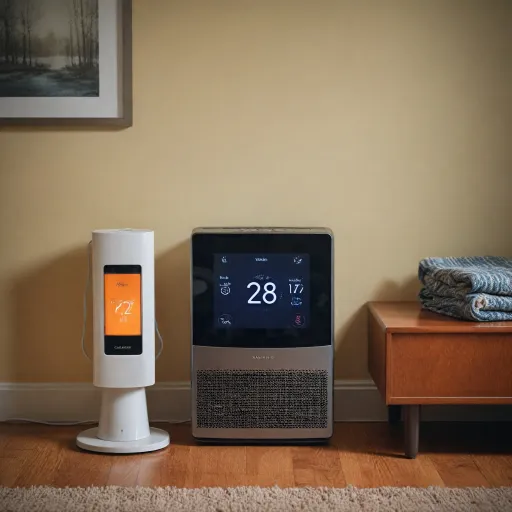Understanding Your Nest Thermostat
Familiarizing with Your Google Nest Thermostat
The Google Nest Thermostat is a multifunctional device designed to enhance your home's comfort and energy efficiency. As a learning thermostat, it adapts to your preferences over time, offering a personalized experience. The Nest Thermostat functions through a combination of hardware and software components, typically connected to the Nest app for seamless control. It's essential to understand the thermostat's settings to make the most out of its features. These settings are crucial when considering a factory reset to solve issues or when you plan to change your system setup. The reset process, which involves systematic instructions, can affect your thermostat's learning capabilities, potentially requiring a fresh start for learning your habits anew. For more insights into how your thermostat functions, you might want to check the heat flashing indicator to better grasp the nuances of your device. Being aware of the various options and assistance available through the Nest and Google apps can truly empower you to handle your thermostat effectively. Whether you're incorporating new Nest devices into your household or fine-tuning your existing setup, having a firm understanding of your thermostat will support smooth operation and optimal performance.Reasons to Reset Your Nest Thermostat
Why You Might Need to Refresh Your Settings
Reseting your Nest Thermostat can seem daunting, but there are valid reasons to consider it. From connectivity troubles to solving persistent glitches, you may find it necessary to get a clean slate for effective performance.- Connectivity Issues: Sometimes, the Nest devices struggle to maintain a stable link with your home network. A reset can help stabilize your Google Nest’s network connection, ensuring seamless interactions with the app.
- Performance Glitches: If your Nest Learning Thermostat exhibits erratic behavior or you face frequent app crashes, resetting could be a quick way to resolve these minor hiccups.
- System Changes: After replacing system wires or making significant changes to your HVAC system, a reset helps your thermostat adapt to new configurations. This is crucial for optimizing compatibility with newer generation devices or settings.
- Factory Settings Restoration: If you want to remove customizations or if the thermostat was previously owned, resetting will restore the factory settings. This ensures a standard starting point for fresh configurations.
Preparing for a Reset
Getting Ready for a Smooth Reset
Before jumping into the process of resetting your Nest thermostat, it's crucial to prepare properly. This not only ensures a smooth reset process but also helps prevent any potential mishaps that might occur. Here's what you need to do to get ready:
- Verify Your Connection: Make sure your thermostat is online and connected to Wi-Fi. This will primarily involve checking the Google app on your smartphone. This connection is vital for syncing settings and preferences post-reset.
- Backup Settings: If you've customized settings or programmed your thermostat's schedules, note them down or capture screenshots. While Nest devices remember some data, personalized settings might need to be restored manually after a reset.
- Check System Wires: Ensure that all system wires are properly connected. A loose wire could cause problems during or after the reset. Double-check everything is snugly attached to avoid any power-related issues.
- Consult Your Apps: Whether you have the Nest app or any other Google app, be sure to have the latest updates. These apps often enable easier troubleshooting in case something doesn't go as planned.
- Consider a Factory Reset: Before performing a factory reset, determine if a simple restart or partial reset will solve your issue. Factory resetting will remove all saved data, which could mean more work to restore settings afterward.
- Gather Necessary Tools: Keep any required tools handy, such as a screwdriver, for removing the thermostat from its base if necessary. Additionally, make sure you have any documentation or support links on hand.
Once you've taken these preparatory steps, you're ready to follow instructions for the actual reset procedure. Ensuring all elements are properly prepared can help in optimizing your Nest thermostat once it has been reset. For further advice on optimizing your settings during certain periods, check out this resource on optimal thermostat settings for vacation.
Step-by-Step Guide to Resetting Your Nest Thermostat
Executing the Reset Procedure
To restore your Nest thermostat to its original settings, a factory reset is necessary. It’s essential to follow the right steps to ensure a seamless reset process. These instructions aim to help you reset the device effectively, paving the way for optimized settings later.
Step-by-step instructions:
- Access the Settings: On your Thermostat Nest, press the ring which acts as a control button. Navigate to the menu by selecting the settings icon on-screen.
- Initiate the Reset: In the settings menu, look for the 'Reset' option. Click or tap on it, then choose 'Factory Reset' from the list of reset options. This will erase all your personalized settings, learning data, and schedules from the Nest devices.
- Confirm the Action: The Nest thermostat will ask for confirmation with a final warning that informs you this action is irreversible. Confirm your decision to proceed.
- Restart the System: Once reset, the thermostat will automatically restart. This process may take a few moments. During this time, ensure that the system thermostat resources such as power and system wires remain undisturbed to avoid any issues.
- Reconfigure the Device: Open the Nest app or Google app on your mobile device and reconnect your reset thermostat. This will allow the thermostat to link with other smart home devices, ensuring seamless operation.
If you encounter any difficulties during the reset, the Nest support community might offer the additional help you need. Once your device is ready, you can begin configuring your new settings and integrating it with your smart home system.
Troubleshooting Post-Reset Issues
Troubleshooting After a Reset
Once you've factory reset your Nest thermostat, you might encounter some issues that need resolution. Here’s a guide to help troubleshoot common problems:
- Reconnect to Wi-Fi: Ensure your Nest device is connected to Wi-Fi. Open the Nest app, go to settings, and reconnect your thermostat to the network if needed.
- Re-add Thermostat to the App: Sometimes, the app may not automatically recognize your reset thermostat. Simply tap the "+" icon in the Google or Nest app to add your Nest device again. Follow the instructions to sync.
- Check System Wires: Ensure all wires are properly seated in their respective slots. If you're uncertain, consult a wiring diagram or seek expert help. Understanding the colors of thermostat wires can be beneficial.
- Power Cycle Your Thermostat: If your thermostat doesn't start correctly post-reset, power cycling might help. Simply turn off your thermostat, wait for a few minutes, and restart your system.
- Check for Updates: Verify if there are any updates available through the app. Sometimes, installing updates can resolve post-reset issues.
If these steps don't resolve your issue, referring to the Nest support page can provide additional guidance. Remember, resetting your thermostat renews its learning capabilities, so give it some time to adapt and optimize gradually.
Optimizing Your Nest Thermostat After a Reset
Enhancing Efficiency After a Nest Thermostat Reset
Once your Nest thermostat has undergone a reset, there are several steps you can take to make sure it operates efficiently and provides the best heating and cooling experience.- Reconfigure Your Thermostat Settings: After a reset, it's important to go through the thermostat settings to set up your preferences. This includes adjusting the temperature schedule, setting your home and away preferences, and fine-tuning the learning process of your Nest learning thermostat.
- Reconnect to Your Wi-Fi Network: Ensure your Nest thermostat is linked to your Wi-Fi network. This connection is crucial for enabling remote access and integrating with other smart home devices via the Nest app or Google app.
- Add or Remove Devices: To optimize your smart home ecosystem, correctly add or remove nest devices from your network. The thermostat will seamlessly work with other gen nest devices for a cohesive smart home experience.
- Utilize the Nest App: Download the official Nest app if you haven't already. It allows easy control and adjustments directly from your smartphone, making system thermostat management effortless even when you're away.
- Check System Wires: Post-reset, it's a good idea to physically inspect your system wires to confirm that everything is in place. Incorrectly connected wires may affect the thermostat's functionality.
- Restart for System Stability: If you're facing minor issues right after the reset, a quick restart of your thermostat might help stabilize the system. This step can refresh connections and ensure smooth operation.
- Seek Support for Persistent Issues: If any troubleshooting steps you've tried don't resolve your issues, consider reaching out to support. They can provide expert assistance to help fix any complex problems.